Tutorial: Segmenting and Annotating Sesamstraat
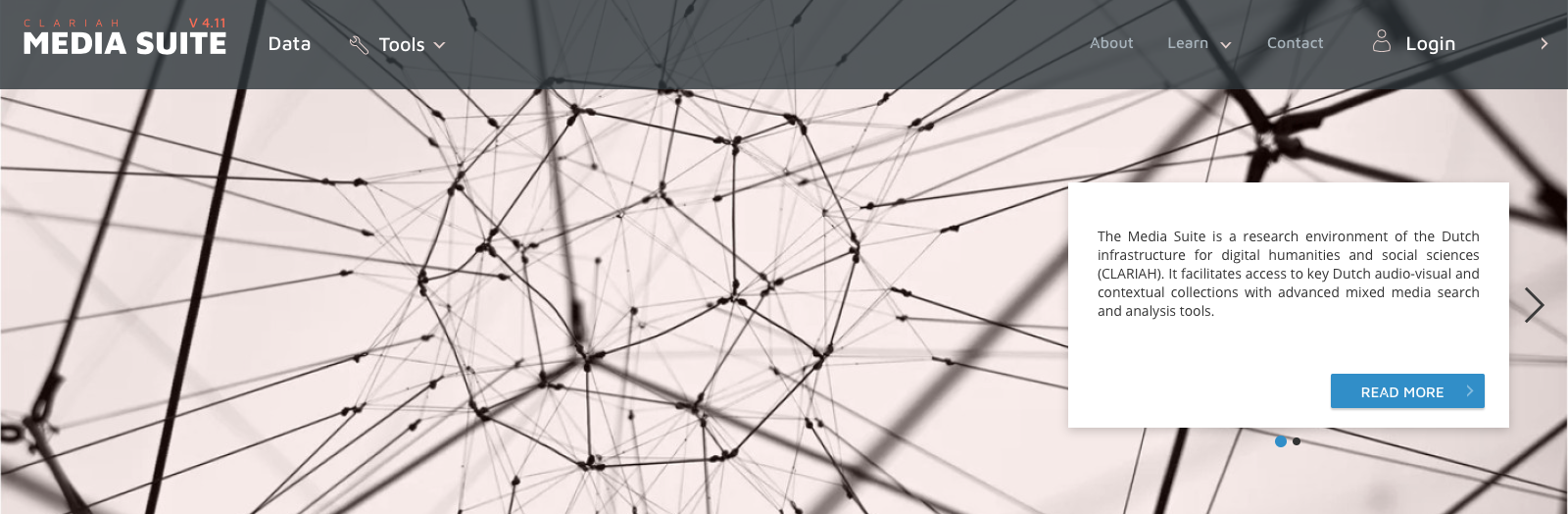
Tutorial for CLARIAH Media Suite V 6.4 made by Grietje Hoogland, Utrecht University, September 2022
Tutorial Description, Case and Objectives
With Sesamstraat, the Dutch version of Sesame Street as a case study, this tutorial introduces you to the segmentation and annotation functionalities of the Media Suite. After completing this tutorial, you will be able to:
-
Search for episodes in the television collection of Sound and Vision
-
Build a corpus in your own workspace
-
Segment and annotate television content
-
Use external sources and connect them to the information from the Media Suite.
Furthermore, evaluating the collection’s contents critically you will learn what parts of Sesamstraat are in the collection and what parts are not, and why.
Types and levels of teaching and research
This tutorial introduces you to ways of using the Media Suite that support archive-based television history teaching and research. The tutorial can be followed by students and scholars with no prior knowledge of using the Media Suite and does not require advanced digital scholarship skills.
Prerequisites
Before taking the steps described below, make sure that you have logged into the Media Suite and created a user project. If you have not yet familiarized yourself with these functionalities of the Media Suite you may consult the Tutorial “Logging in, Workspace and Creating a User Project” via this link .
Steps
1. Finding the right results
- First make a Sesamstraat user project. Once you have created a user project, go to the search tool and make sure to select the Sound and Vision Archive - Television database.
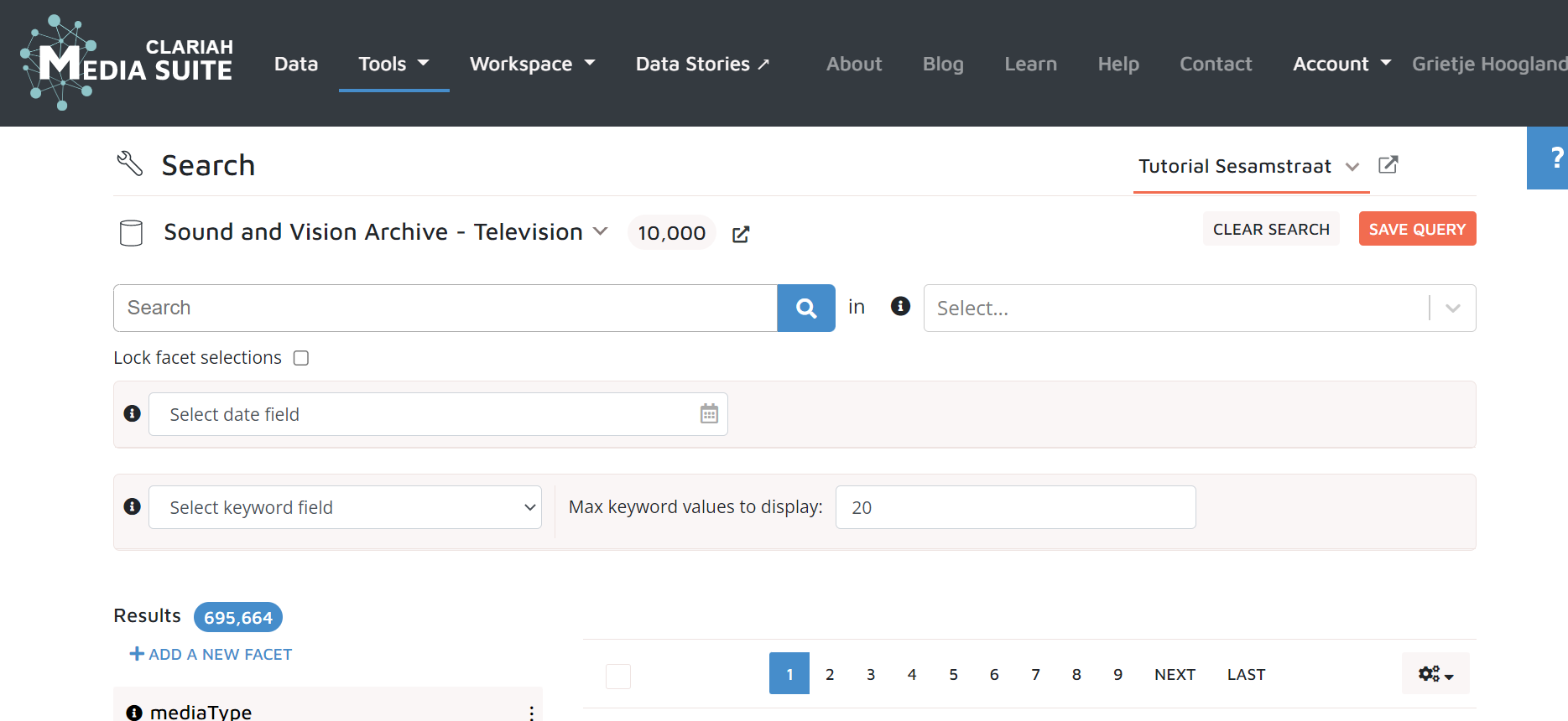
-
First, simply try to search for Sesamstraat by typing it into the search bar. You will see around 9000 results. Many of these results will be other programs that make mention of Sesamstraat, which you would want to leave out in your search and corpus selection. There are several ways to filter these programs out:
-
Set the bar on the top right to ‘Titles’ for all results with Sesamstraat in the title. We now have around 3600 items.
-
Now set ‘Select date field’ to ‘Date, sorting PREFERRED’ and look at the years in the graph. What do you see?
-
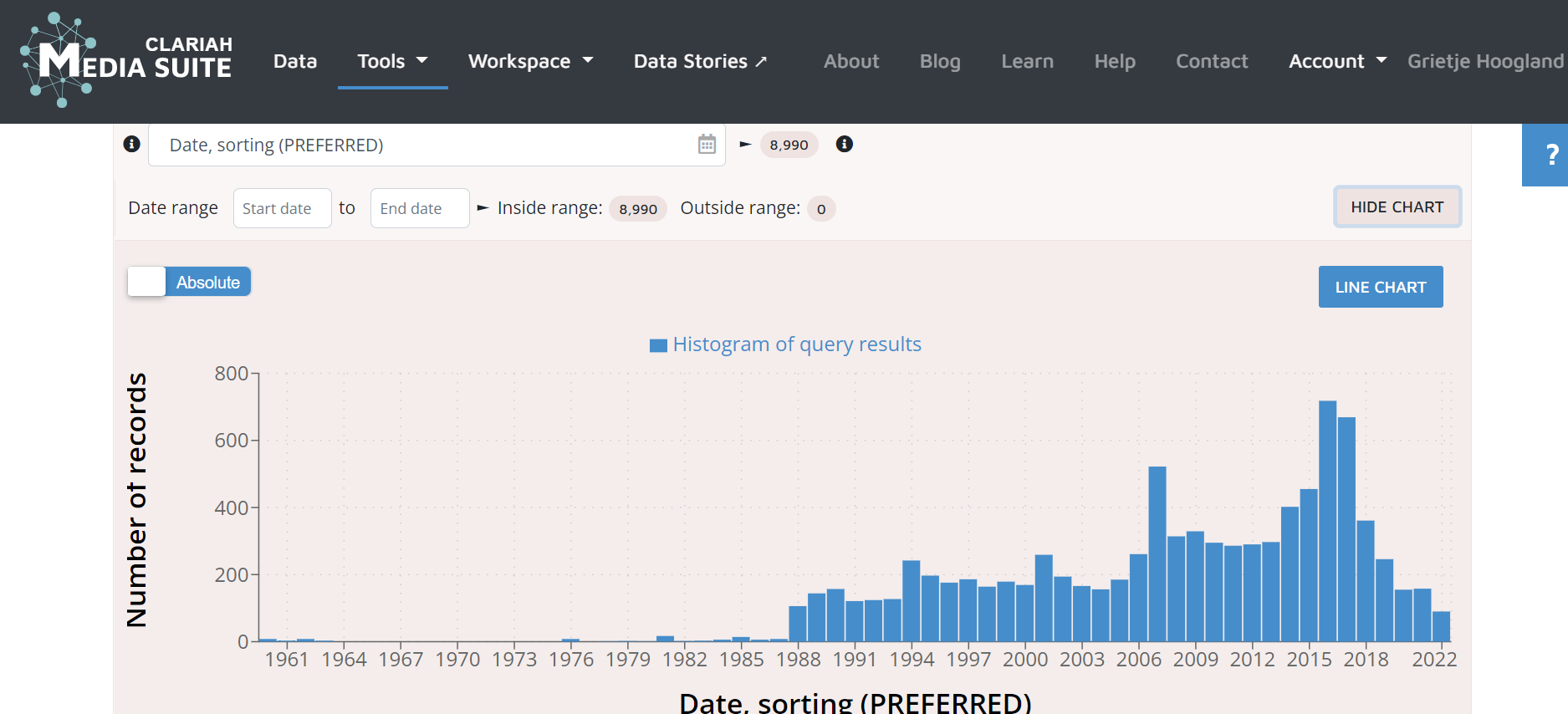
-
The graph shows that there are around 20 episodes per year between 1990 and 2005, and about 150 per year from 2006 to 2019. To see if these results show more or less every episode that has ever been made for Sesamstraat, you may cross-reference in the Delpher Newspaper collection.
-
Save your search query on the top right of the screen, and set the collection on the top left to ‘Newspaper collection’. To see if newspapers reported on the amount of episodes that Sesamstraat made over the years, type: ‘Sesamstraat aantal afleveringen’. Scrolling through the results shows a couple of newspaper articles from 1978, mentioning that Sesamstraat will be broadcast daily starting that year. This gives an idea of the large number of episodes that were made yearly from 1978 onwards. One of the search results: newspaper De Waarheid mentions on 2 October 1978 that the number of episodes will be increased from 20 in 1976 to 240 in 1978.
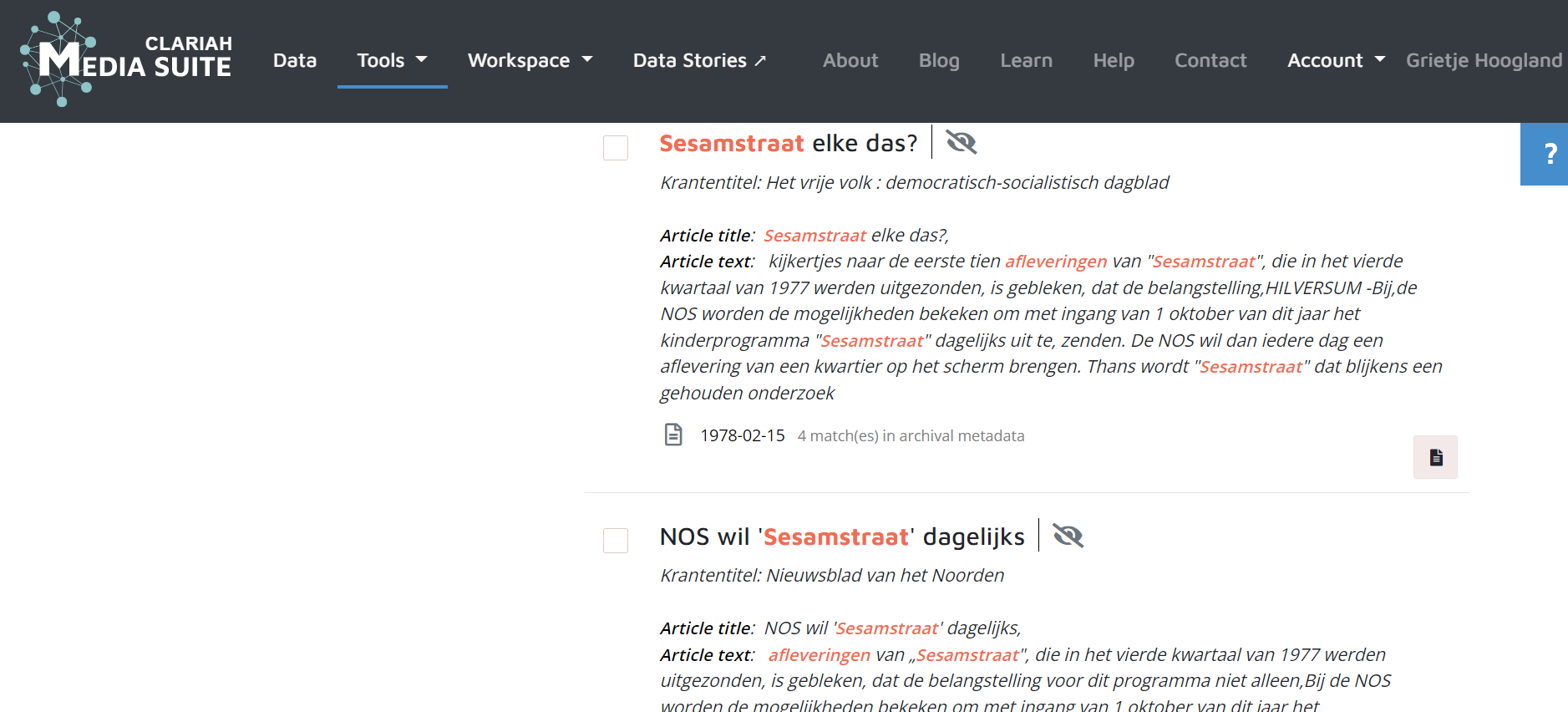
-
A comparison between the number of episodes mentioned in the article and the numbers in the graph in Media Suite shows that not all episodes can be found in the database of Sound and Vision. The reason for this is that the NTR still holds their own archive for all Sesamstraat items and episodes. Sesamstraat is a program that ran for a very long time (it is still broadcast, but only online), and the makers had their own system of strategically reusing items. The items were labelled with several themes so that they could reuse them a couple of times per year and a couple of years in a row, every time in different episodes with different themes. This followed research that showed that repetition builds recognition and confidence in children, and it was also a way to reduce the amount of work in such a large production, without reducing the quality of the program.
-
Go back to your search query for Sesamstraat in the Sound and Vision television database. To specify your search even more, you can filter for broadcasting association. To find out which broadcasters brought Sesamstraat through the years, open a new browser tab and go to wiki.beeldengeluid.nl and search for Sesamstraat to find the broadcaster. You will see that the broadcasters are NOS, NPS and NTR. The year the program started was 1976.
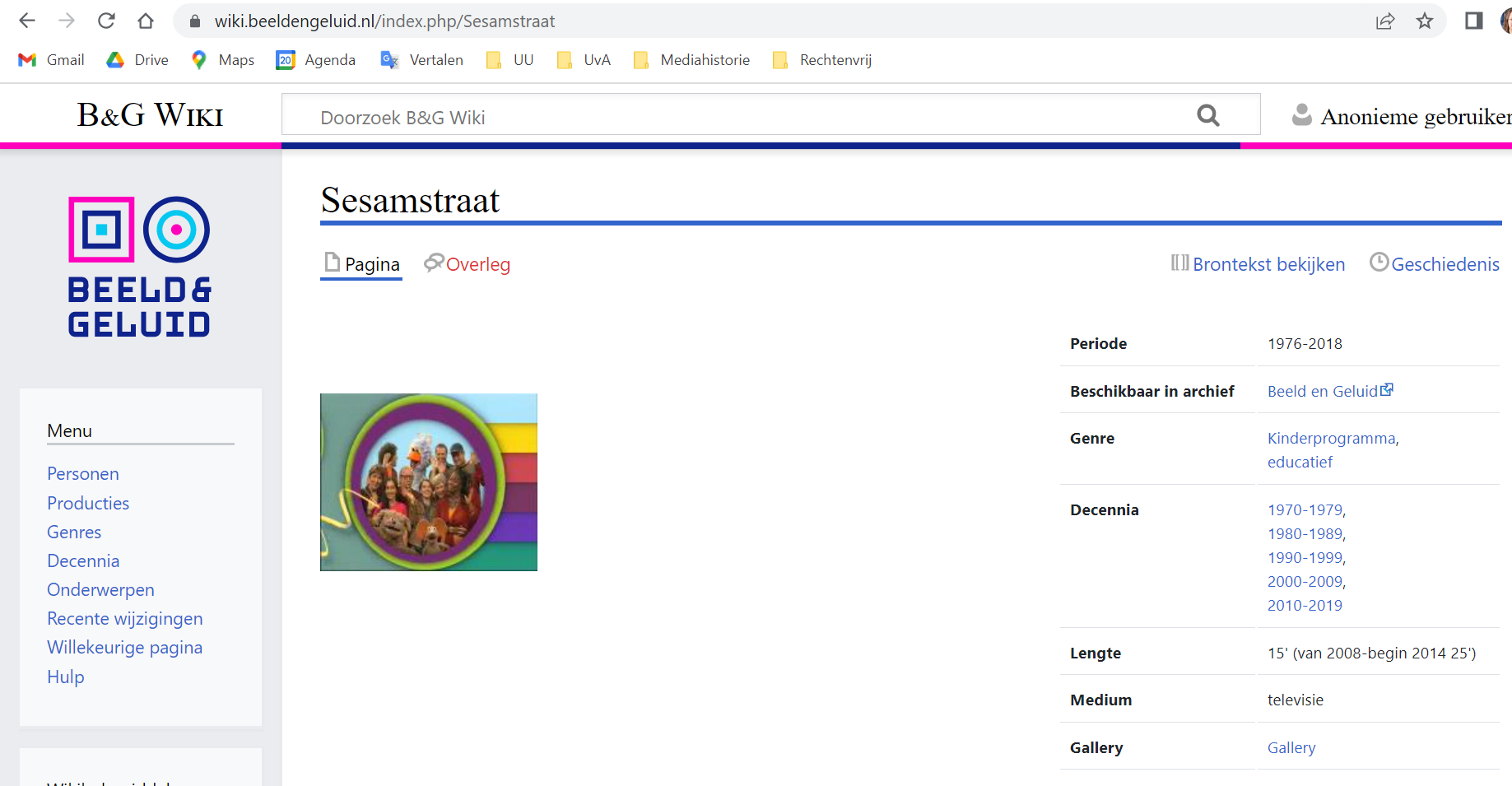
-
In your search query, set the facet of Broadcaster, on the left of the screen, to NPS, NOS and NTR.
-
Take two recurring unwanted search results out: WNL and “10 voor…” with Boolean search (NOT). This is your search: “Sesamstraat” NOT “10 voor” NOT “WNL”. You should have about 2500 hits now that are mainly Sesamstraat. Save your new search query.
2. Looking for themes and bookmarking them
The Dutch Sesamstraat differs from the American version in one major way: where the American program is mainly educational, as it was intended to educate preschool children who weren’t able to go to school, the Dutch version is more concerned with the socio-emotional development of children, since education was less of an issue. This means that all episodes have a theme, and all items within the episode deal with this theme in their own way. These themes include for instance light and dark, being sick, guessing games, the senses, drawing, being sad or playing pretend.
-
Just to try it out, you can think of a theme and add it to your search term in the search bar. Try for instance ‘verdriet’ (type AND verdriet after Sesamstraat in your search query)
-
You should get 9 results, and you will see a lot of doubles, which makes sense if you know that Sesamstraat reused their material.
-
Bookmark 2 that are different from each other, you can create a bookmark called ‘Sesamstraat verdriet’.
-
Change ‘verdriet’ to “licht en donker” in your search query. You will get nothing, but if you empty the ‘titles’ bar, you will get 18 search results. This is because the theme is not always mentioned in the title, but it is more often mentioned in the metadata. Bookmark the ones that are different from each other with a new bookmark: ‘Sesamstraat licht en donker’
-
You can try some themes for yourself, and play with the ‘titles’ setting to see what results you get. If you are happy with the results you found, you can bookmark them again in a new bookmark group.
3. Segmenting and annotating: how is the episode theme represented in each item?
-
How are these themes executed in the different program items of an episode? Does it show that the Dutch Sesamstraat is more focused on the social and emotional development of children than the educational development? By segmenting an episode of your choice and annotating the items, you will create an overview of the objectives of the items that make up the episode, for example:
-
Educational: clearly teaching about a letter, number or other phenomenon
-
Humorous: a fun sketch about a subject without a clear educational objective
-
Role play: a sketch representing the experience and point of view of a young child
-
Or other.
-
-
Go to your workspace. You will now have a Sesamstraat project with 2 saved search queries and a couple of bookmarks. In ‘Group’ you will find the different bookmark groups that you created. Select an episode of your choice. This tutorial will focus on the episode: “SESAMSTRAAT; Sesamstraat (1976 - 2005) - SESAMSTRAAT;Ieniemienie wil weten waar het licht blijft na het uitdoen van een lamp.”, in the group Sesamstraat licht en donker.
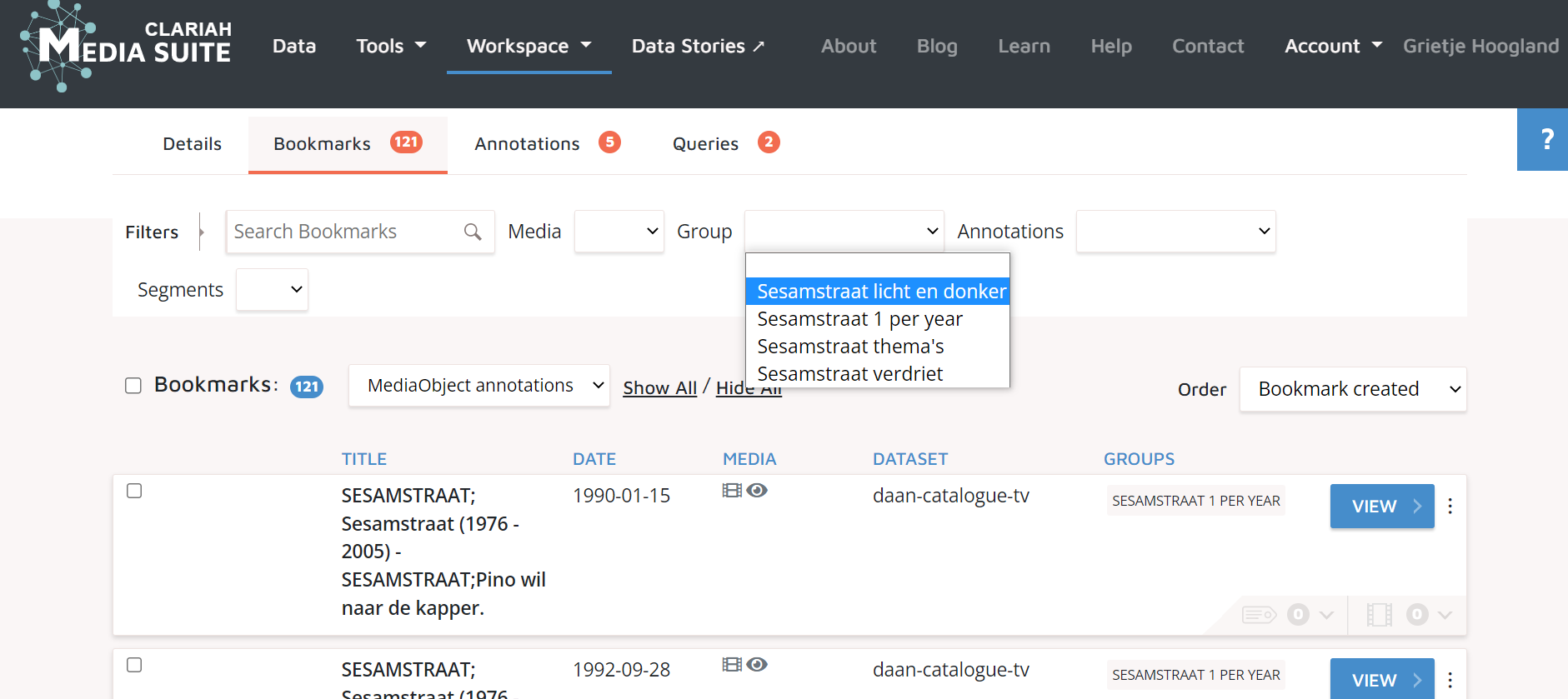
-
Segment each program item. To make your first segment, pause the video where you want your segment to start. Click on the “+” button in the “My Segments” bar on the left below the video player. A red box will appear on the timeline. You can now drag the end point of the segment box to the end of the item.
-
To make your next segment, press the “+” again. Continue until all items are segmented. In the case of this tutorial’s example, there are now 11 segments among which the intro and outro.
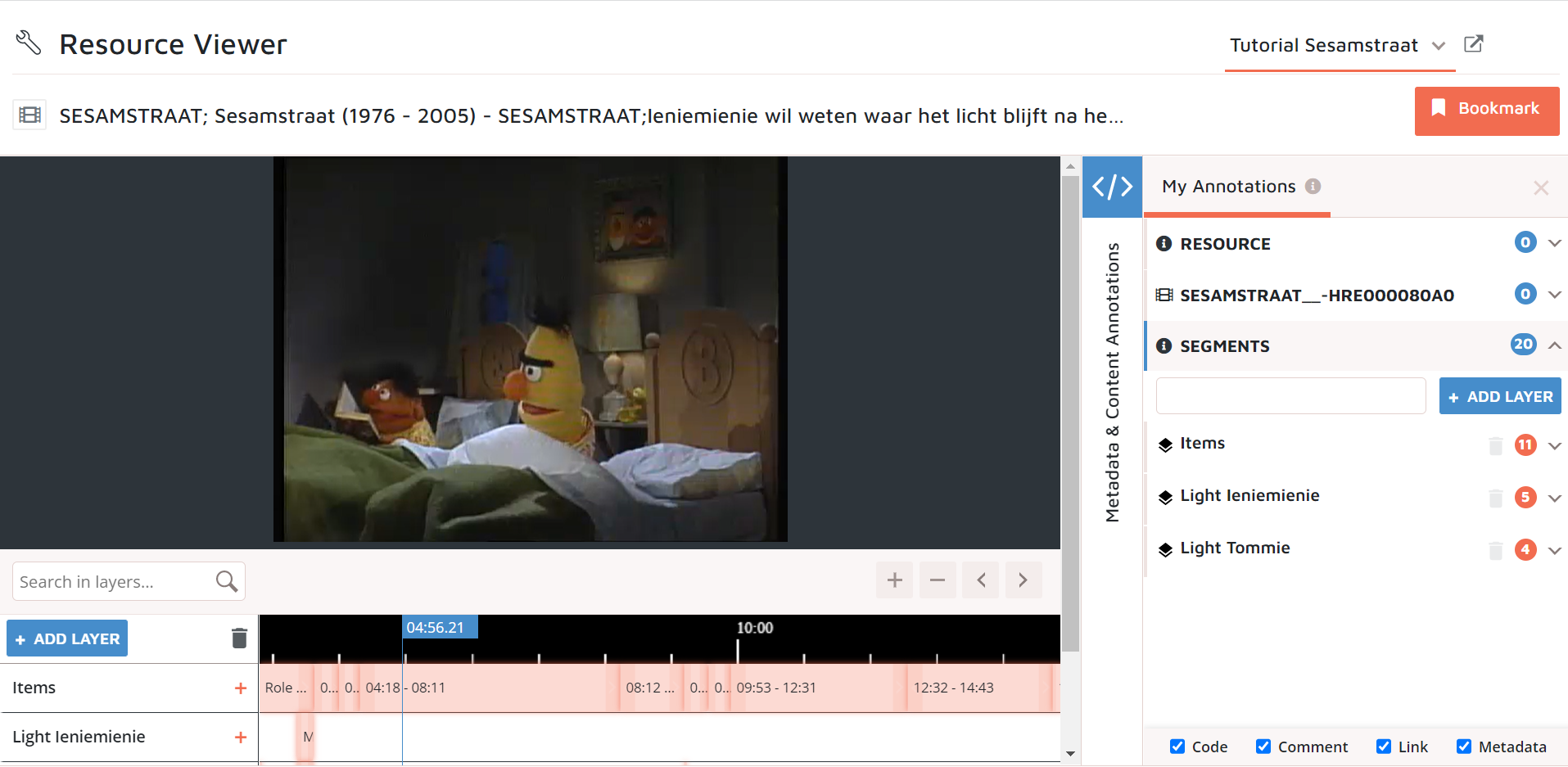
-
Now you can annotate the segments, to fill them in with information that is important to you. In this case, we want to know whether the segments are educational, humorous, role play or other, so this is what we are going to add.
-
On the right side of your screen, in the field ‘My annotations’ you can open the dropdown menu ‘Segments’. Now you see a list of your segments which you can open to see four options for annotation: ‘Code’, ‘Comment’, ‘Link’ and ‘Metadata”.
-
“Code” allows you to label the film/media item using terms from existing thesauri (such as GTAA and UNESCO) or using your own custom-made taxonomy
-
“Comment” gives you the possibility to enter your own comments about the item without a set word limit
-
“Link” allows you to include links to items in the Media Suite or outside of it
-
“Metadata” allows you to devise your own metadata scheme for the item.
-
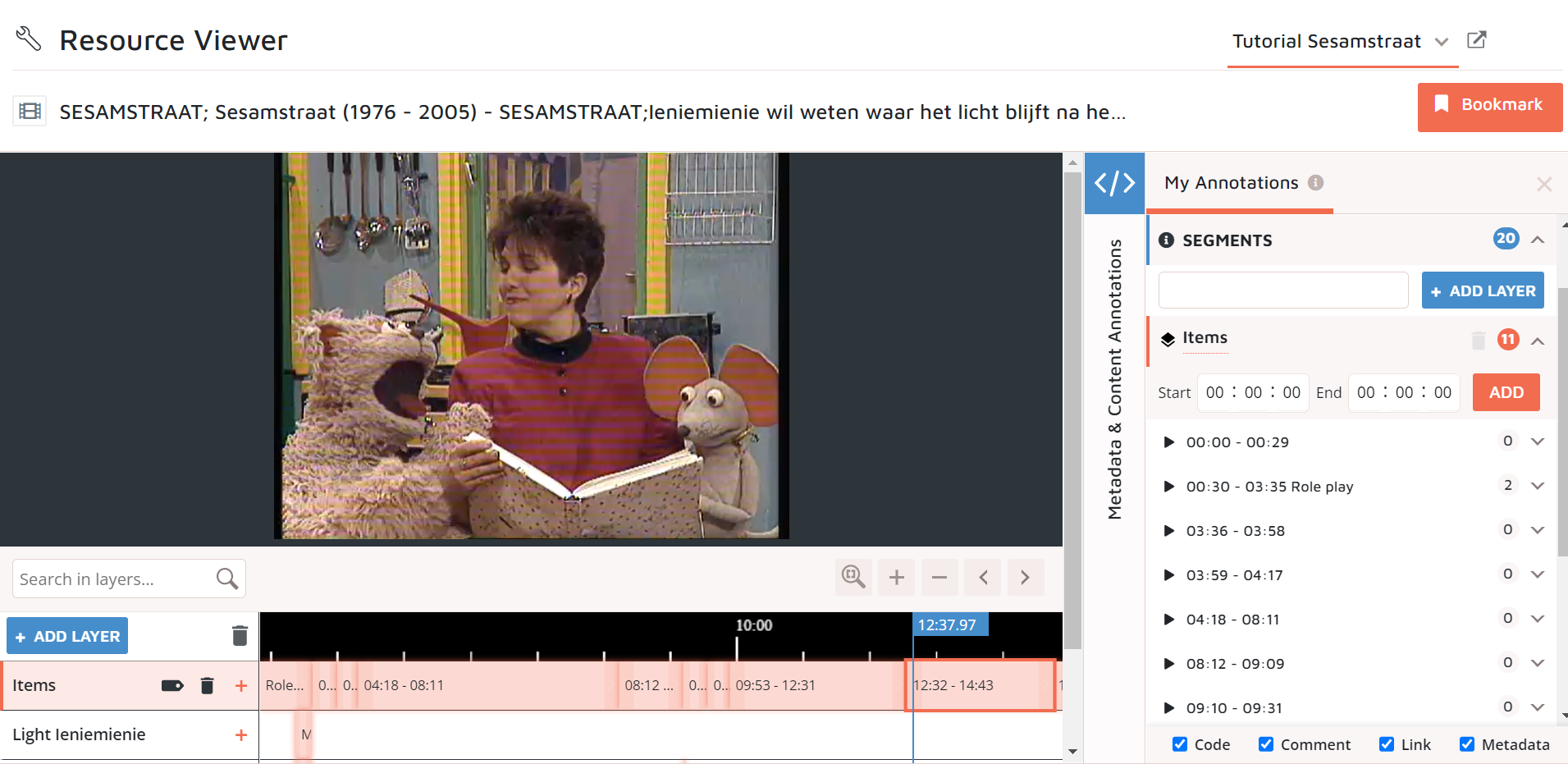
-
Here you can use ‘Code’ with the vocabulary set on custom to tag your segment ‘educational’, ‘humorous’, ‘role play’ or ‘other’, and use ‘Comment’ to describe the segment or give an explanation of your chosen tag if you want.
-
Annotate all your segments. Now you have an overview of how the episode is built up when looking at the objectives. What do you notice? Are the objectives evenly represented, or can you see that the socio-emotional development of children is more important to the Dutch makers than the educational development?
-
You might have noticed that some American items are educational (in this example there is an educational item on the letter M), but the theme of light and dark is not presented in an educational way, it is merely covertly there. This is a clever way of the program to not be too on the nose with the theme in every single item in the episode.
4. Layering segmentations: item analysis
-
This last part will show you how deep you can dive into the program with the aid of the segmentation and annotation tools we just used, by adding more segment layers to distinguish more elements. For this, we are looking at the second segment of the chosen episode, which is the first item after the intro, with dog Tommie and mouse Ieniemienie who lay in bed discussing where light and darkness come from.
-
Make two new segment layers: one for Ieniemienie’s lamp and one for Tommie’s lamp.Mark the moments when lights are switched on: in Tommie’s segment layer you make segments when his lamp is on, and in Ieniemienie’s segment layer when her lamp is on. You can use the + and - to zoom in or out on your segment layers.
-
What do they say when the lights are on? You can add a summary as a comment in your annotation list for the concerning segment layer.
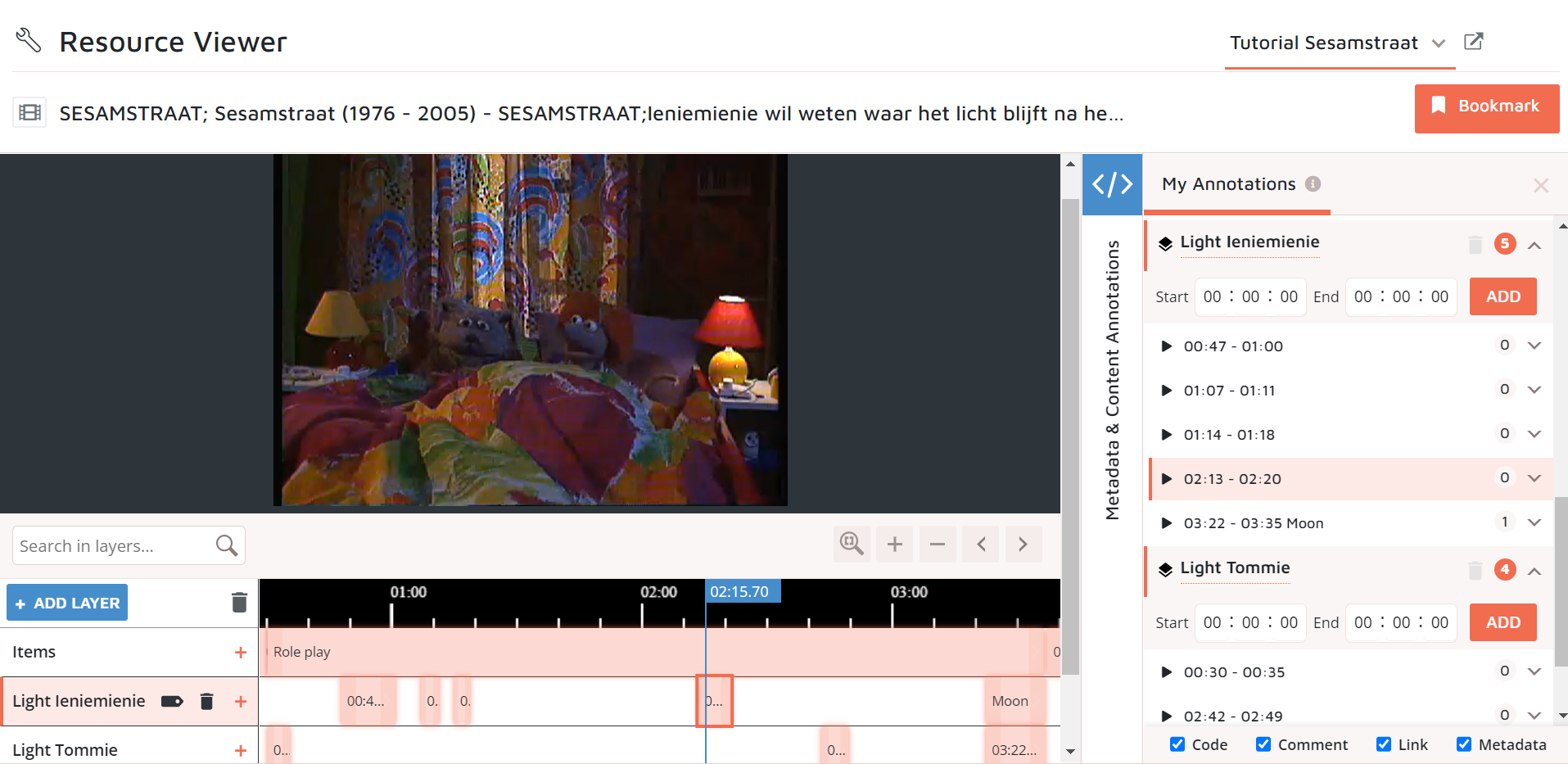
-
You will see that the lamps correlate with their argument: they use them as a demonstration, or when they want to get their point across. When they keep them off because of an angry intervening Meneer Aart, the discussion continues, but now their discussion is lit by the moon.
-
Well done, you have searched for Sesamstraat episodes and combined different collections and sources to learn how many episodes were made, and how many of them are in CLARIAH Media Suite. You also used multiple segment layers and annotation types on episode level as well as on item level, to give an overview of the most important educational objectives in one of the Sesamstraat episodes.